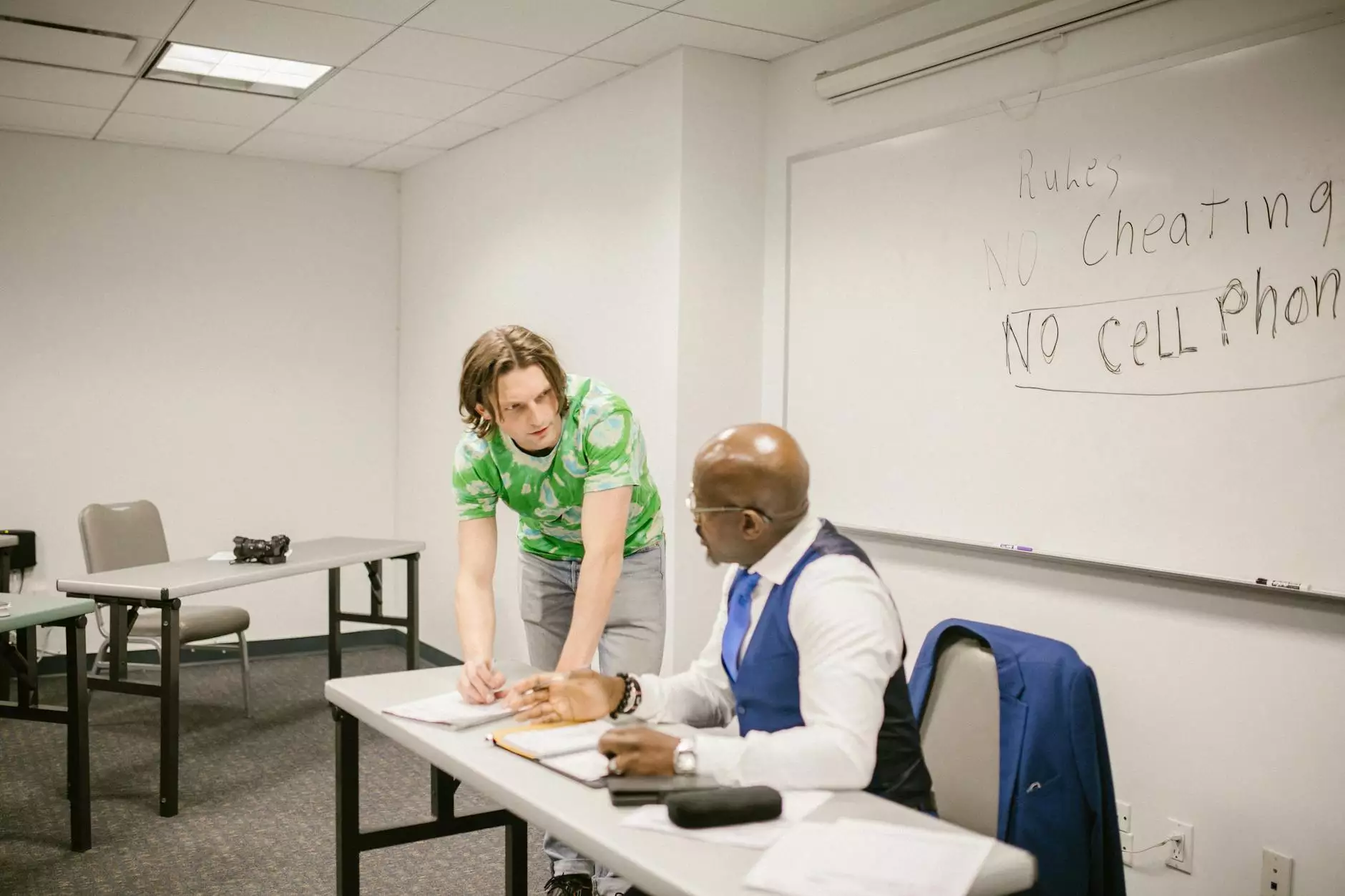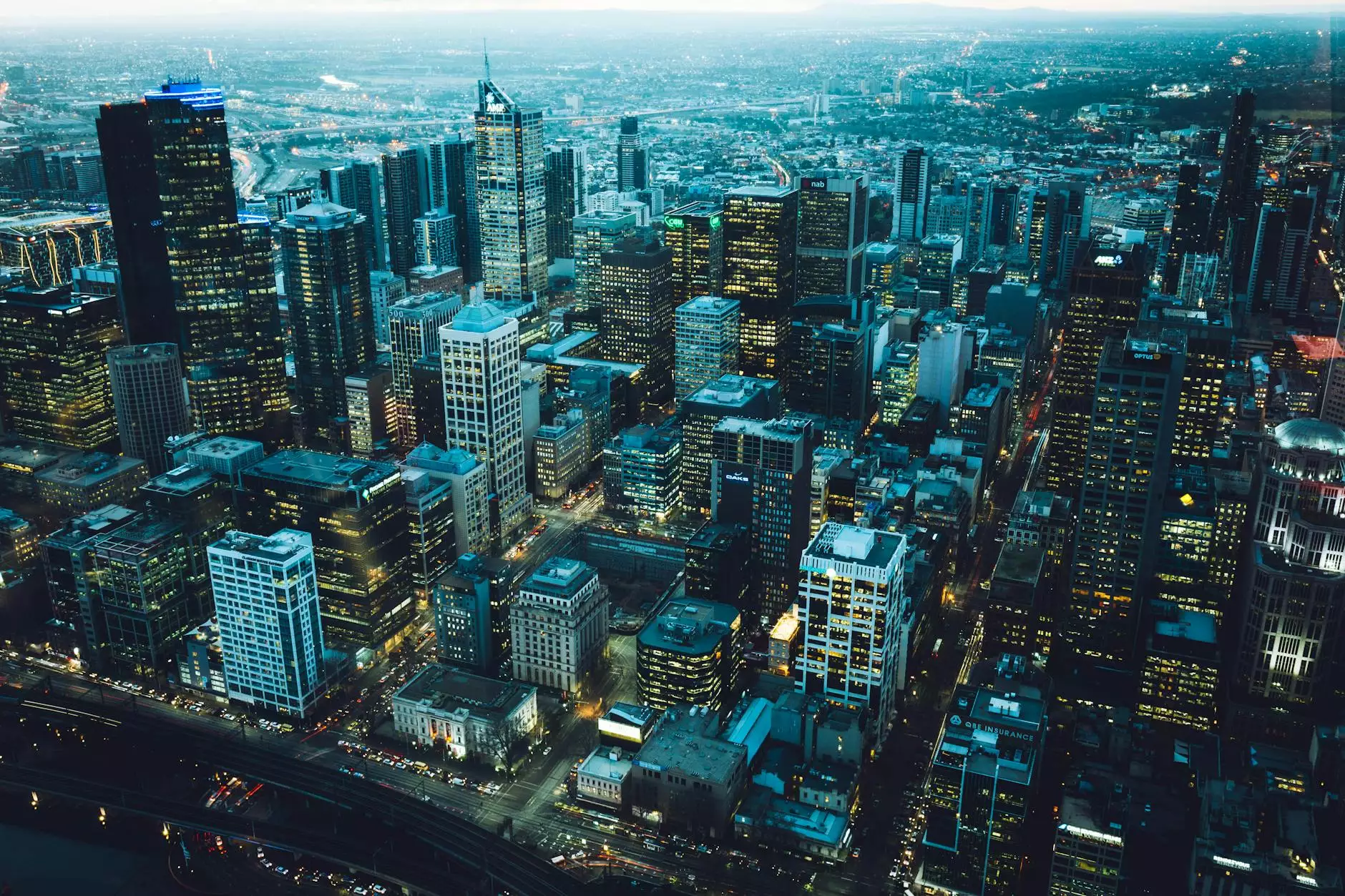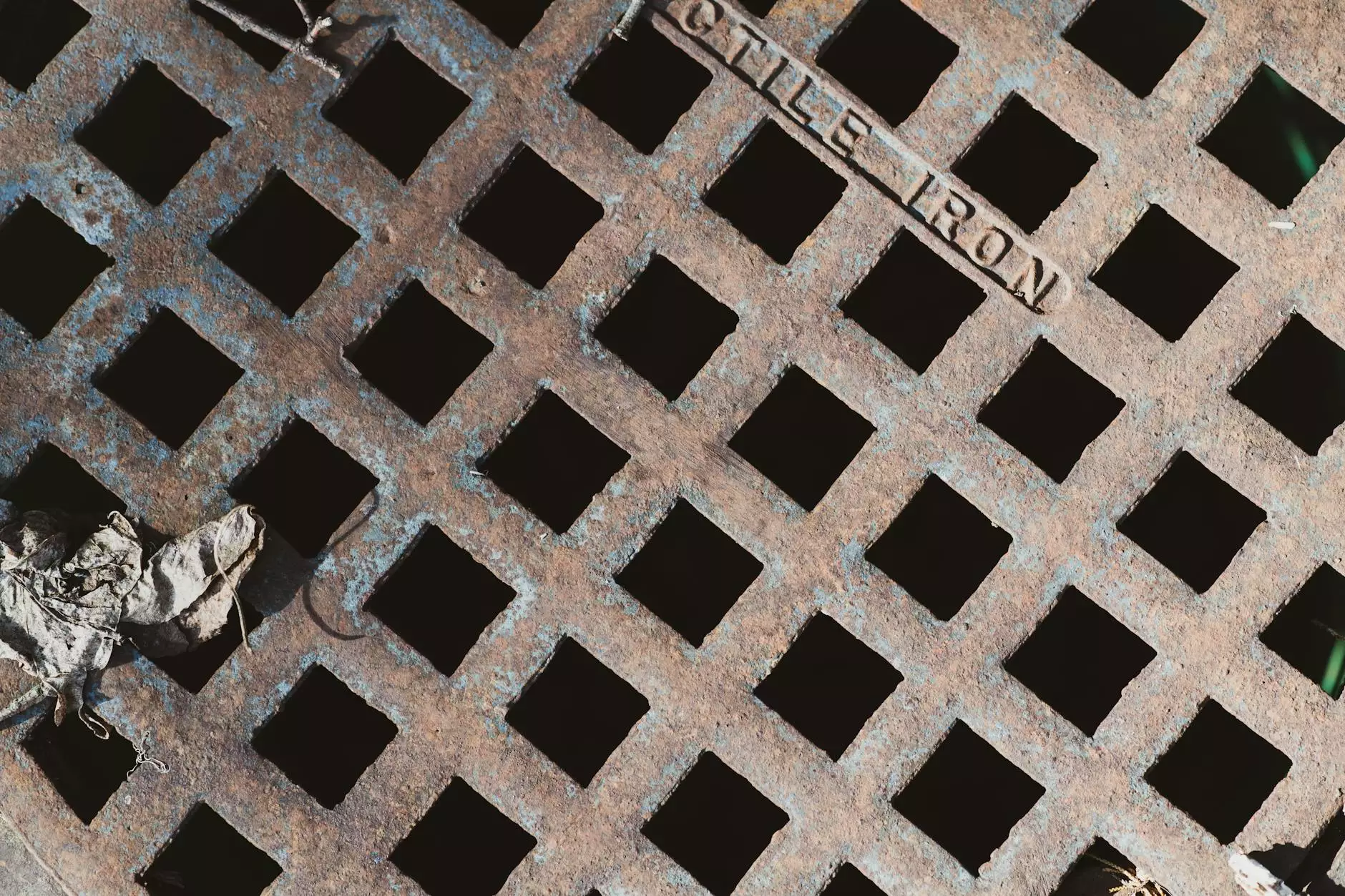Mastering vsftpd Install on Red Hat: A Comprehensive Guide

Introduction to FTP Services
In today’s fast-paced digital world, file transfer is essential for businesses striving to maintain efficiency and productivity. One of the most reliable protocols for file transfer is the File Transfer Protocol (FTP). With FTP, users can upload, download, and manage files on remote servers seamlessly. Among various FTP servers available, vsftpd (Very Secure FTP Daemon) stands out due to its security features, ease of use, and performance.
What is vsftpd?
vsftpd is renowned as one of the most secure FTP servers, making it a preferred choice for many organizations that prioritize security. It is included in the official Red Hat repositories, making installation quick and straightforward for Red Hat Enterprise Linux users. In this guide, we will delve deep into the steps required for a successful vsftpd install on Red Hat.
Benefits of Using vsftpd
Choosing vsftpd for your FTP services comes with numerous advantages:
- High Security: vsftpd is equipped with various security features to protect against unauthorized access.
- Performance: It is designed for efficiency, allowing multiple concurrent connections without compromising speed.
- Simplicity: The configuration files are straightforward, making it easy even for beginners to manage settings.
- Active Development: vsftpd is actively maintained, with regular updates that enhance functionality and security.
System Requirements
Before proceeding with the installation of vsftpd on Red Hat, ensure that your system meets the following requirements:
- Operating System: Red Hat Enterprise Linux 7 or newer.
- Disk Space: At least 1GB of free space for installation and configuration.
- Network: A stable internet connection for downloading packages and updates.
- Privileges: Ensure you have root privileges or can use sudo to install software.
Step-by-Step Guide to vsftpd Install on Red Hat
Step 1: Update Your System
It’s important to start with an updated system to avoid potential issues with package compatibility. Open your terminal and execute the following command:
sudo yum update -yStep 2: Install vsftpd
With your system updated, the next step is to install vsftpd. Use the following command:
sudo yum install vsftpd -yThis command will retrieve the vsftpd package from the repositories and install it on your system.
Step 3: Start and Enable vsftpd Service
After installation, you need to start the vsftpd service and enable it to start on boot:
sudo systemctl start vsftpdsudo systemctl enable vsftpdThis ensures that your FTP service is running and will automatically restart after a system reboot.
Step 4: Configure vsftpd
Configuration is crucial for the optimal performance of your FTP server. The main configuration file is located at:
/etc/vsftpd/vsftpd.confOpen this file using your preferred text editor, such as nano or vi:
sudo nano /etc/vsftpd/vsftpd.confImportant Configuration Details
- Disable Anonymous Login: Change anonymous_enable=NO to prevent unauthorized access.
- Enable Local Users: Set local_enable=YES to allow local system users to log in.
- Enable Write Access: If you want users to upload files, set write_enable=YES.
- Chroot Local Users: For security, modify the setting to chroot_local_user=YES to restrict users to their home directories.
Step 5: Save and Exit the Configuration File
After making your changes, save the file by pressing CTRL + O (to write out) and exit with CTRL + X.
Step 6: Restart vsftpd to Apply Changes
For your changes to take effect, restart the vsftpd service:
sudo systemctl restart vsftpdFirewall Configuration
To ensure that your FTP server is accessible, you may need to configure the firewall appropriately. If you are using firewalld, execute the following commands:
sudo firewall-cmd --permanent --add-service=ftpsudo firewall-cmd --reloadIf you are using iptables, you can add rules to allow FTP traffic:
sudo iptables -A INPUT -p tcp --dport 21 -j ACCEPTsudo service iptables saveTesting the vsftpd Installation
After completing the installation and configuration of vsftpd, it’s essential to test the server to ensure it’s functioning correctly:
Using an FTP Client
You can use an FTP client like FileZilla or command-line tools to connect to your server. Enter your server IP, username, and password to log in.
Enhancing Security for vsftpd
Securing your ftp server is crucial. Consider implementing the following measures:
- Use SFTP: Instead of plain FTP, use Secure FTP (SFTP) for encrypted transfers.
- Disable root login: Prevent direct login for the root user to enhance security.
- Regular Updates: Consistently update vsftpd and your operating system to safeguard against vulnerabilities.
- Monitor Logs: Regularly check vsftpd logs for any unusual activity or login attempts.
Conclusion
Successfully installing and configuring vsftpd on your Red Hat server provides a robust file transfer solution that meets high-security standards. By following this comprehensive guide, you not only ensure a secure and efficient FTP server but also empower your business's digital operations.
Whether you're a small business owner, an IT professional, or someone looking to enhance their technical skills, mastering the vsftpd installation process positions you as a knowledgeable participant in the ongoing evolution of IT services.
vsftpd install redhat